Website Customizations
Products
Customers
Other
Changing webstore colors
An easy way to create some great website personalization is editing the website colors. Follow this documentation to learn how to change your website colors.
Have a direction before you make a move
Our professional web designers created a website for you with a color pallet that works well and is inviting for consumers. eMerchantClub highly encourages changing your website colors to your liking. Although, we find that it is best to not just pick random colors and change your existing website without a clear direction in mind.
If you change any of the original website colors it may be a good idea to save the color codes so you can go back to the original version if you’d like.
How to change the colors
First, you will need to login to your Magento admin panel.
Next, navigate to Stores > Configuration
After this you will navigate to EMC and click Theme Modifications

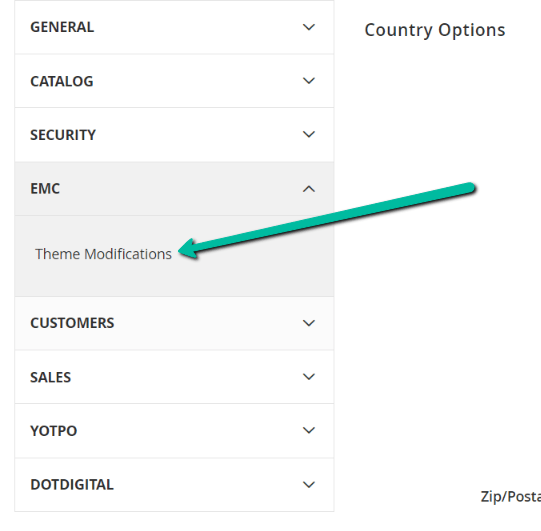
You now have access to the color controls for various places on your website. These are organized by Header, Body, Footer, & Homepage. Inside of these sections you will see different color pickers. Click on a color picker and either enter in the color code you desire or play with the color piker tool to find the perfect color.
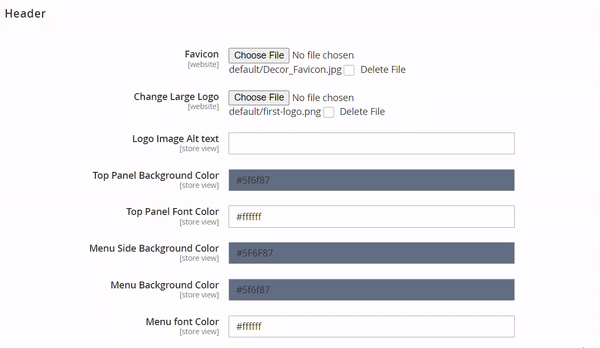
Once you have picked your desired color you need to save your changes by clicking Save Config. You will also want to clear you cache. Then visit your website to see if you like the change. If you do not like the change simply go back to that color picker section and pick a different color.